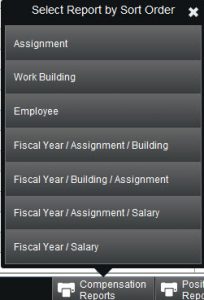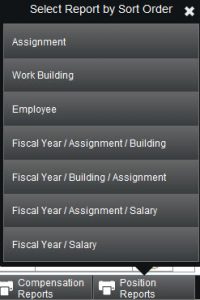There are several reports available for reporting on personnel information from past years. These reports, however, require the organization to have run the annual process, found in the Annual Updates section of the Personnel menu, to capture the service records for the year. Service records are a snapshot of the staff for the year.
To run the reports, select the Service Record option in the Reporting menu. First, use the Quick Search to find the group of people you are wanting and for what reporting year. Then choose either Compensation Reports or Position Reports to see the selection of report options that signify different sort orders. Once the report is generated, you can Save as Excel, Save as PDF or Print (see options at the top of the screen).