PeopleWerksHR is structured using a menu bar across the top of the page. Many of the menu options have sub menus to select from.
The Home button shown as a house returns you to the Home page. Use the Log Out button to exit the system. By clicking on your name on the right side, you can see your own personnel record, your System Preferences, Help Documentation and a link to Technical Support. The question mark is a link to the online user documentation.
Searching options are generally found at the top of the pages,
Color coding is used to help differentiate people, data and processes.
- Action buttons are generally in the black ribbon at the bottom of the pages with additional action links in orange.
- Substitutes are highlighted in yellow and Volunteers are highlighted in orange in personnel lists.
- Archived people are designated in italicized purple font.
- Employment status is color coded in green to indicate which status types are considered “active”; in red to indicate “termination types”; and ” blue to indicate “new hire” types. Click here for more details on types of Employment Status.
- Next year salary-related data shows in red if different than current year data.
- Work email address shows in red if there is a duplicate in the system.
- System Integration tab in the personnel record is highlighted in red to indicate no integrations set.

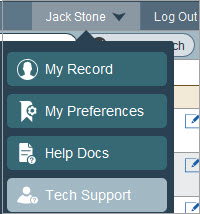
 This will launch a Zoom session with PeopleWerksHR Support. If you do not have Zoom on your computer/device, click on the Zoom download button. A meeting password will be required which you will be given from PeopleWerksHR Support.
This will launch a Zoom session with PeopleWerksHR Support. If you do not have Zoom on your computer/device, click on the Zoom download button. A meeting password will be required which you will be given from PeopleWerksHR Support. This search feature should be used before adding a new person into the system just to make sure their record is not already in PeopleWerksHR.
This search feature should be used before adding a new person into the system just to make sure their record is not already in PeopleWerksHR.