When a person is leaving the organization, there are two steps to consider:
- Change their employment status
- Archive their employment record
Status
When an employee communicates they are going to leave employment in the future, you can change their status in PeopleWerksHR to “Active – Leaving” as soon as you know so that others are notified through the electronic notifications. You will also be able to search for them for further end-of-employment processing by using this status. Simply click on Change Status to change their status and enter the effective change date and the termination date along with a reason for leaving.
This “Active – Leaving” status is an interim type status used until the time the person actually leaves employment.
After the person has left, change their status again to “Retired”, “Resigned”, etc. The system will prompt you if you want to remove the associated job assignments from the employee. If it does not, then one of your end-of-work statuses is not correct. Click Employee Status Defaults for more information.
When you select “Yes”, the job assignments will be recorded in history for the person. In the Positions menu, the position status will be reset to “Open” for the position the person is leaving and the job assignment will show up in the “Past Assignments” under the Position.
Other system actions will automatically occur when you change their status to one of the “termination” status (i.e. retired, resigned, etc.). If they were set up for system integrations or electronic notifications, these will be deactivated.
Archive
Lastly, at some point when the record is no longer needed on a daily basis, you will want to archive the record. This does not delete any of their information; it simply changes their overall status. You will be given an option to archive or delete. In most all cases you will want to select “archive”. The only time you would want to delete someone is if they might have been entered twice in the system. Click on Archive Personnel.


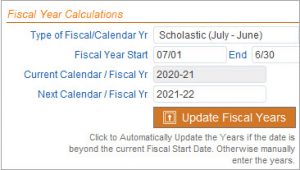


 Once you have your people, then click on the
Once you have your people, then click on the 

 process for increasing years’ service in jobs.
process for increasing years’ service in jobs.