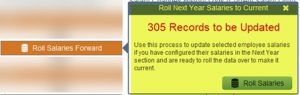If you have set up employee salary data in Next Year, then you need to roll over the data to make it for the Current Year.
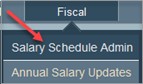
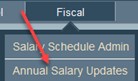
Rates that show in red in the Next Year Salary column indicate that they are different than the Current Year and may need to be rolled over. If you want to review the data prior to the rollover then select the print Salary Detail Report. If you find something that needs to be changed, click on Annual Worksheets and select the Current_Next Year Salary Details worksheet.
When you are ready, click Roll Salaries Forward. You will then confirm that you want to roll by clicking on Roll Salaries.
Once it is complete, you will see in the listing that the data matches between current and next year and there are no rates in red. If you see any discrepancies, you can further edit an employee’s job by clicking on the edit job icon.