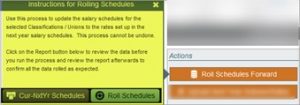In the Salary Schedule Admin section of the Fiscal menu, you will be able to discern if your salary bases and rates have been updated for next year and are in need of being rolled over to the current year if they appear in red.
For schedules that are indexed-base, you will need to roll over your salary bases. To roll one or more, click on the Manage Multiple Bases button, select the bases that you want to roll and then click on the Roll Bases button. This copies the Next Year bases into the Current Year bases section. The other option, if you only have one base to roll, is to edit the base and manually enter the base into the Current Year.
For schedules that are based on hourly, daily or yearly rates, you will need to click on the Roll Schedules Forward button which copies the rates that you set up in Next Year into the Current Year rates section. To do so, first use the Quick Search to select the group of salary schedules that you want to update. After confirming that you have the correct schedules to roll, click Roll Schedules Forward. If you want to review the schedules one more time, you can select the print Cur-Nx Yr Schedules option. If you are ready to do the update, click Roll Schedules. Once the update is done, the rates will match between Current and Next Year and will no longer be red.